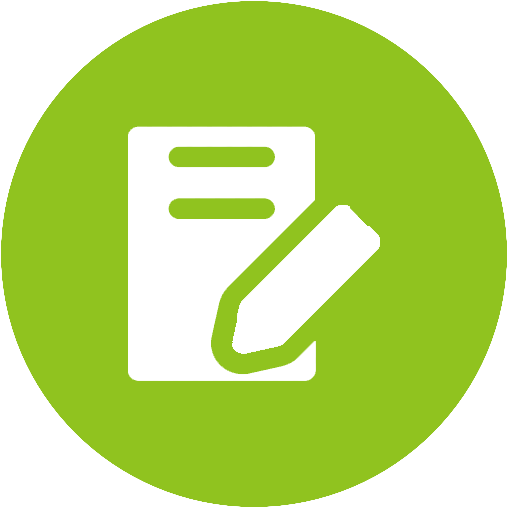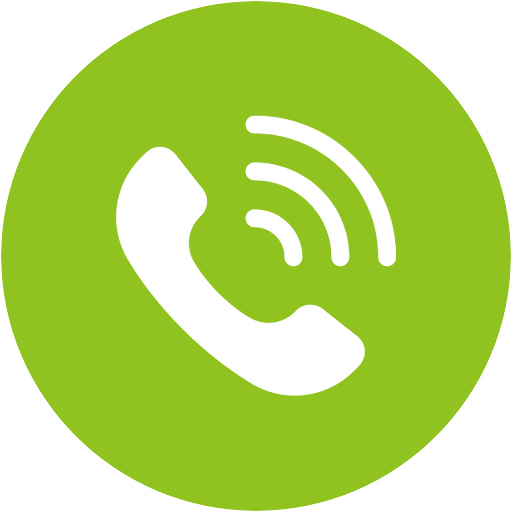TC240 Product Support







TC240 Product Support
2.4G Wireless Transmitter Receiver for Electronic Music Instruments, Live Performance, Podcast Speech Recording


Top Questions
- How to Make your Music Instrument Wireless
Please note that this function is designed generally for making electric instruments such as electric guitar, bass, or violin Wireless... though it is compatible with anything that supports 3.5mm (AUX) or 6.35mm audio output.
To make your electric music instrument wireless...
Step 1: Turn on both the Transmitter and the Receiver.
Flip the power switch on both dongles to ON position, they will auto-connect with each other. Once connected, the LED indicator labeled "Audio" on both dongles will turn SOLID WHITE.


Step 2: Connect the TRANSMITTER dongle to your Music Instrument.Take the 3.5mm AUX cable we provided, plug one end into the port labeled "AUX" on the transmitter dongle, and plug the other end into the audio output port on your instrument. Please utilize the 6.35mm to 3.5mm adapter when applicable.



Step 3: Connecthe RECEIVER dongle to your Speaker/Amp.Take another 3.5mm AUX cable (also provided,) plug one end into the AUX port on the receiver dongle, and plug the other end into the audio input port on your speaker/amp. Again, you may utilize the 6.35mm to 3.5mm adapter if needed.



Now you should be good to go! If you have any question, please feel free to contact us at support@avantree.com.Was this article helpfulStill need help? Please email us at support@avantree.com
Back to Top - How to Use as a Wireless Video Recorder Microphone
Compatible with Android and iPhone (iOS).
- Using with an Android Device
Step 1: Turn on both the Transmitter and the Receiver.
Flip the power switch on both dongles to ON position, they will auto-connect with each other. Once connected, the LED indicator labeled "Audio" on both dongles will turn SOLID WHITE.


Step 2: Plug the Lavaliere Microphone into the TRANSMITTER dongle.Please make sure that you plug it into the port labeled "MIC."


Step 3: Connect the RECEIVER dongle to your Android Device.Take the SHORT 3.5mm AUX cable (ONLY the SHORT one will work!!!) we provided, plug one end into the receiver dongle's MIC port, and the other end into your android device. You may use the 3.5mm AUX port if your device has one. If it doesn't, please utilize a type-C to AUX adapter to connect.


Step 4: Download & Install the "Open Camera" app.Go to your Google Play store, search and download "Open Camera" app. Not to worry, the app is highly rated and is completely safe.
Step 5: Adjust the settings in the app.Settings -> Video settings -> Audio Source -> External Mic.

And now you should be good to go. Take a video using the Open Camera app and record all the sound picked up by the microphone.Please contact us at support@avantree.com if you encounter any issue.
Was this article helpful?> - Using with an iPhone / iPad
Step 1: Turn on both the Transmitter and the Receiver.
Flip the power switch on both dongles to ON position, they will auto-connect with each other. Once connected, the LED indicator labeled "Audio" on both dongles will turn SOLID WHITE.


Step 2: Plug the Lavaliere Microphone into the TRANSMITTER dongle.Please make sure that you plug it into the port labeled "MIC."


Step 3: Connect the RECEIVER dongle to your iPhone / iPad.Take the SHORT 3.5mm AUX cable (ONLY the SHORT one will work!!!) we provided, plug one end into the receiver dongle's MIC port, and the other end into your mobile device. You may use the 3.5mm AUX port if your device has one. If it doesn't, please utilize a Lightening to AUX adapter or a type-C to AUX adapter to connect.

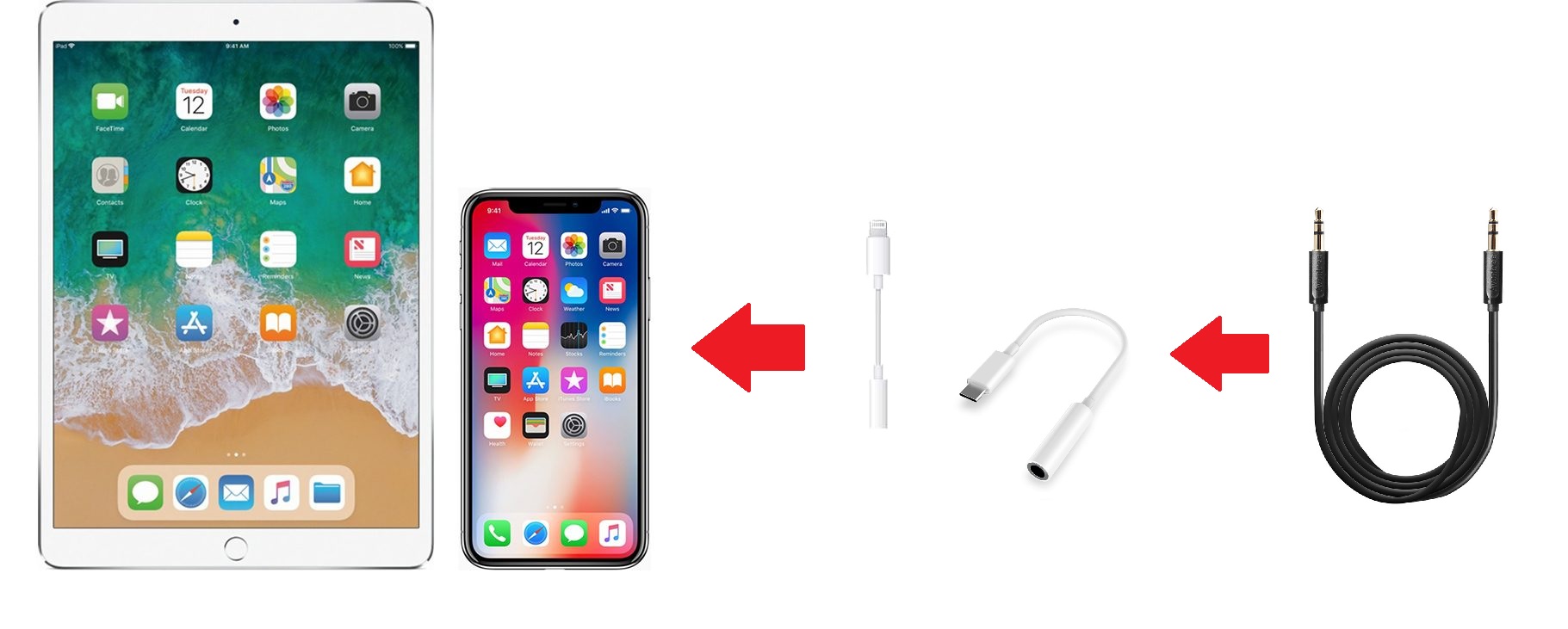
And now you should be good to go. Take a video using your mobile device and record all the sound picked up by the microphone.Please contact us at support@avantree.com if you encounter any issue.
Was this article helpful?>
Was this article helpfulStill need help? Please email us at support@avantree.com
Back to Top - Using with an Android Device
All Questions
- Basic & Advanced Functions
- How to Make your Music Instrument Wireless
Please note that this function is designed generally for making electric instruments such as electric guitar, bass, or violin Wireless... though it is compatible with anything that supports 3.5mm (AUX) or 6.35mm audio output.
To make your electric music instrument wireless...
Step 1: Turn on both the Transmitter and the Receiver.
Flip the power switch on both dongles to ON position, they will auto-connect with each other. Once connected, the LED indicator labeled "Audio" on both dongles will turn SOLID WHITE.


Step 2: Connect the TRANSMITTER dongle to your Music Instrument.Take the 3.5mm AUX cable we provided, plug one end into the port labeled "AUX" on the transmitter dongle, and plug the other end into the audio output port on your instrument. Please utilize the 6.35mm to 3.5mm adapter when applicable.



Step 3: Connecthe RECEIVER dongle to your Speaker/Amp.Take another 3.5mm AUX cable (also provided,) plug one end into the AUX port on the receiver dongle, and plug the other end into the audio input port on your speaker/amp. Again, you may utilize the 6.35mm to 3.5mm adapter if needed.



Now you should be good to go! If you have any question, please feel free to contact us at support@avantree.com.Was this article helpfulStill need help? Please email us at support@avantree.com
Back to Top - How to Use as a Wireless Video Recorder Microphone
Compatible with Android and iPhone (iOS).
- Using with an Android Device
Step 1: Turn on both the Transmitter and the Receiver.
Flip the power switch on both dongles to ON position, they will auto-connect with each other. Once connected, the LED indicator labeled "Audio" on both dongles will turn SOLID WHITE.


Step 2: Plug the Lavaliere Microphone into the TRANSMITTER dongle.Please make sure that you plug it into the port labeled "MIC."


Step 3: Connect the RECEIVER dongle to your Android Device.Take the SHORT 3.5mm AUX cable (ONLY the SHORT one will work!!!) we provided, plug one end into the receiver dongle's MIC port, and the other end into your android device. You may use the 3.5mm AUX port if your device has one. If it doesn't, please utilize a type-C to AUX adapter to connect.


Step 4: Download & Install the "Open Camera" app.Go to your Google Play store, search and download "Open Camera" app. Not to worry, the app is highly rated and is completely safe.
Step 5: Adjust the settings in the app.Settings -> Video settings -> Audio Source -> External Mic.

And now you should be good to go. Take a video using the Open Camera app and record all the sound picked up by the microphone.Please contact us at support@avantree.com if you encounter any issue.
Was this article helpful?> - Using with an iPhone / iPad
Step 1: Turn on both the Transmitter and the Receiver.
Flip the power switch on both dongles to ON position, they will auto-connect with each other. Once connected, the LED indicator labeled "Audio" on both dongles will turn SOLID WHITE.


Step 2: Plug the Lavaliere Microphone into the TRANSMITTER dongle.Please make sure that you plug it into the port labeled "MIC."


Step 3: Connect the RECEIVER dongle to your iPhone / iPad.Take the SHORT 3.5mm AUX cable (ONLY the SHORT one will work!!!) we provided, plug one end into the receiver dongle's MIC port, and the other end into your mobile device. You may use the 3.5mm AUX port if your device has one. If it doesn't, please utilize a Lightening to AUX adapter or a type-C to AUX adapter to connect.

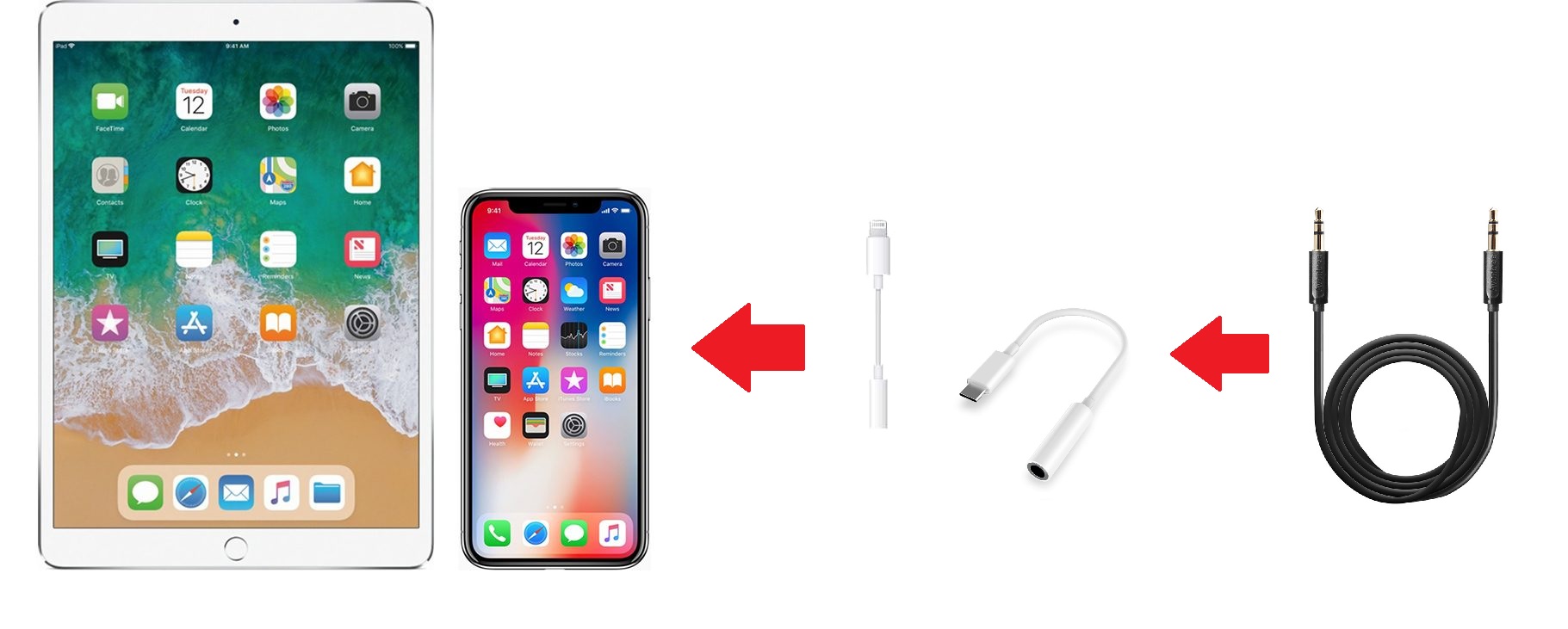
And now you should be good to go. Take a video using your mobile device and record all the sound picked up by the microphone.Please contact us at support@avantree.com if you encounter any issue.
Was this article helpful?>
Was this article helpfulStill need help? Please email us at support@avantree.com
Back to Top - Using with an Android Device
- How to Connect to Multiple Receiver Dongles
Each transmitter dongle can be linked with up to 4 receiver dongles simultaneously.
Step 1: Get the first TC240 set into Multilink Mode.
Flip the power switch on both the transmitter dongle and the receiver dongle to "Multilink" position. Give them a few seconds, they will auto connect. Once connected, their "AUDIO" indicator will both turn SOLID BLUE.


Step 2: Take another Receiver dongle, and get it into Pairing Mode.Press & hold the "Pair" button on the side until the "Audio" LED starts to rapidly flash BLUE.

Step 3: Get the original Transmitter dongle into Pairing Mode as well.Press & hold the "Pair" button on the side of the original (1st) transmitter dongle until the "Audio" LED indicator on it starts flashing BLUE rapidly.

Step 4: Give them a few seconds.Once connected, the "Audio" LED indicator on both dongles will turn SOLID BLUE. Now, all three dongles in your hand should have their "Audio" indicator luminate SOLID BLUE.

Step 5 (Optional): Repeat the steps above.If you'd like to connect with more receiver dongles, please repeats the steps above. You may connect with up to 4 receiver dongles at the same time.
If you have any question, please contact us at support@avantree.com.Was this article helpfulStill need help? Please email us at support@avantree.com
Back to Top - How to Charge
When the dongle(s) is low on battery, you'll see its battery indicator LED start flashing RED. When this happens, please charge it.
To charge, simply connect the dongle to power source using the micro-USB cable we provided.

The battery indicator LED will luminate SOLID RED while charging, and will turn SOLID GREEN when the charging is complete.
 Was this article helpful
Was this article helpfulStill need help? Please email us at support@avantree.com
Back to Top
- How to Make your Music Instrument Wireless
- Technical Knowledge
- General Bluetooth Information
Here are a few things you'd want to know about Bluetooth...
1. Bluetooth by nature is a short-range wireless technology.
Bluetooth was initially made specifically for wireless headsets hence its “range” was never meant to be anything more than the length of a typical backyard.
2. Bluetooth Signals are easily interfered with.
Much like almost any other modern wireless technology, Bluetooth signals can be negatively affected by things like walls, floors, other wireless devices, or even a human body.
If you want a better range & less interference, try to stay clear of the things mentioned above.
3. There are two types of Bluetooth.
In short, they are “Class 1” and “Class 2.” Class 1 has better range (100m/300ft) but drains your battery faster, whereas Class 2 has a shorter range (10m/30ft) but is more efficient when it comes to battery usage.
4. The “Actual Range” depends on a lot of things.
Things that can affect the range: Bluetooth version, Bluetooth type, Bluetooth profile, Brand & make, where you’re using it, what’s around you… etc and many more. Getting a bad range doesn’t necessarily mean your device is bad; try it elsewhere before you give it a conclusion.
5. The “Transmitter” and the “Receiver.”
Every Bluetooth connection consists of a “transmitter” and a “receiver.” The “transmitter” sends the signals to the “receiver.” In a typical Bluetooth headphone connection, your phone is the transmitter and the headphone is the receiver.
There are cases where one device can do both, but it is unlikely that they’ll be able to do both at the same time.
Here are some examples:
- Transmitters: Phone, Computer (can sometimes use as receiver), TV.
- Receiver: Headphones, Speaker
Was this article helpfulStill need help? Please email us at support@avantree.com
Back to Top - Different Bluetooth Codecs (Latency.)
Many Avantree products have incorporated the latest "aptx low latency" codec technology, for superior stereo quality sound without any noticeable delay (known as latency).
- What is aptX Low Latency - https://www.aptx.com/aptx-low-latency
- Certified aptX Low Latency device list - https://www.aptx.com/products?field_aptx_type_tid=484
* Important note*
To take advantage of the better performance of aptX Low Latency codec, the other side Bluetooth device must support the same codec. If the other side device only supports the normal aptX codec, or the SBC one, these codecs will be used instead.
How about the audio delay when use different wireless audio codec?
Wireless audio codec Audio delay aptX™ HD ≥ 250ms aptX™ Low Latency ~ 40ms aptX™ ~ 70ms FastStream ~ 40ms SBC (most standard Bluetooth audio codec) ~ 220ms
Note: The latency for FastStream is almost the same as aptX Low Latency, but the audio quality of aptX Low Latency is better.Related FAQ >
Was this article helpfulStill need help? Please email us at support@avantree.com
Back to Top
- General Bluetooth Information
- General Information
- What Kind of Customer Support does Avantree Offer?
Avantree offers the following customer support to help you make the best of our products?
Online DIY Support
1. Visit Product Page - you can find product comparison info, accessories link, Support page link.
2. Product Support page - Guide, Troubleshooting, Q&A Session for each product. (FromAvantree.com > Use Top Right Magnify Class to Search your Product Name > Click Product > Click Support button on the right product > check relevant info on page)
3. Product Video Guide - Step by step (from youtube.com > search product nameAgent Support
1. Submit a Ticket OR File a Claim (1 working day reply)
2. Send an email to support@avantree.com (1 working day reply)
3. Book a call or Screensharing Online Clinic with us and let an agent help you in real-time.
4. Live Chat with Agent (Pacific Standard Time, Mon-Thur 9 am-11 pm, Fri, 9 am-5 pm)
5. Telephone Support (Local Number here)
6. Join our Daily Live Online Zoom Clinic to speed up the troubleshooting process (Time: 11 am - 12 pm PST/ 2-3 pm EST /7-8 pm GMT; 10-15 min for each clinic)Avantree offers the following native language support?
English
Spanish
Italian
German
French
ChineseSee more details in Warranty Policy and RMA Policy
Was this article helpfulStill need help? Please email us at support@avantree.com
Back to Top - What's Avantree RMA Procedure / Policy?
Avantree Products RMA (Return Merchandise Authorization) Procedure
1. 60-Days-Return-Refund
Item purchased from Avantree.com can be returned to the closest Avantree RMA center for full refund within 30 days of purchase with no question asked.
Customer will be responsible for return shipment cost unless item is returned due to defective issues.
Avantree RMA centers are located at:
- USA - San Jose & Los Angeles
- Canada – Vancouver
- EU - London, UK
- Australia – Roxburgh Park
- Asia – Cebu, Philippines
- Asia – Hong Kong, China
- Asia – Shenzhen, China
2. Defective RMA
Within the Warranty Period (24 Months), if the customer encounters any issue, we recommend following the steps below:
Step 1: DIY Support – Visit support.avantree.com, we have a complete troubleshooting guide that should solve at least 90% of the issues.
Step 2: Agent Support – Contact Avantree Customer Service Agents by email (support@avantree.com), phone, or chat for troubleshooting & issue diagnosis.
Step 3: Replacement
3.1. Confirmed Defective Unit
- Avantree provides RMA (CD) number to customer
- Customer returns the product to Avantree
o Purchased within 6 months – Avantree will cover the return label cost.
o Purchased over 6 months ago – Customer will cover the return label cost.
- Avantree arranges the Replacement
o Will be arranged as soon as the return shipment has been shipped.
o Customer can expect to receive the replacement unit within 5-7 working days.
3.2. Back-for-Investigation Unit
- Avantree provides RMA (BI) number to customer
- Customer returns the product to Avantree. Customer will cover the return label cost.
- Avantree arranges the follow up
o Confirmed Defective Units – Please Refer to Section 3.1.
o No claimed issue found – Avantree will arrange the Original Unit or the Replacement Unit to be shipped back to the customer. Avantree will cover the cost of shipping if the shipment is domestic.
Note:
- The RMA return unit will be equivalent to or better than the condition of the defective unit
- The RMA return unit's warranty terms will only be activated once the defective unit is received. For those who do not return their defective items within 30 days, their product warranty will be terminated.
- Replacement Unit Warranty Terms:
- If the remaining Warranty of the Defective Unit is less than 3 months – The Replacement Unit will receive 3 months warranty beginning on the date of reception.
- If the remaining Warranty of the Defective Unit is more than 3 months – The remaining Warranty Period will be automatically transferred onto the Replacement Unit.
Was this article helpfulStill need help? Please email us at support@avantree.com
Back to Top - What's Avantree's General Return & Warranty Policy?
Return Policy:
Every Avantree product purchased from our website comes with an up to 60 days free trial.
Within 60 days of buying, if you have an issue with or simply don't like the product, you can ship it back to us and we'll fully refund you for the price that you bought it. If you have a product malfunction, we can replace the product for you if that's preferable, and we'll cover the return shipping costs.
Warranty Policy:
Avantree warrants its products for a period of 24 months from any defects in manufacturing, materials, or workmanship from the date of purchase from either an Avantree Direct store or an Avantree authorized reseller and used in normal conditions.
However, this warranty does NOT cover:
· Damage from misuse or abuse,
· Damage from lack of reasonable care,
· Damage from force majeure,
· Damage from natural forces/disasters,
· Damage from inadequate repairs performed by unauthorized service centers,
· Water damage on non-water-resistant products,
· Theft or losing the item.
If you encounter issues during the warranty time, pls follow Avantree RMA Procedure.
To make sure our customers have the best user experience, we choose to send the replacment first before you send back the faulty unit. Once the replacement is received and confirmed to be working, we will then send you the return label for the faulty unit for our quality control purposes. We expect you to cooperate and send the faulty unit back within 30 days. If not, then the warranty of your replacement unit will be voided.
Was this article helpfulStill need help? Please email us at support@avantree.com
Back to Top - Where to find Batch Number/LOT Number?
Batch No. or Lot No. is a 4-5 Digit/Alphabet combination (e.g. T22F1, 22B1, or T22J1) printed somewhere on the product. The "somewhere" is usually as follows:
1. on the bottom of the product;
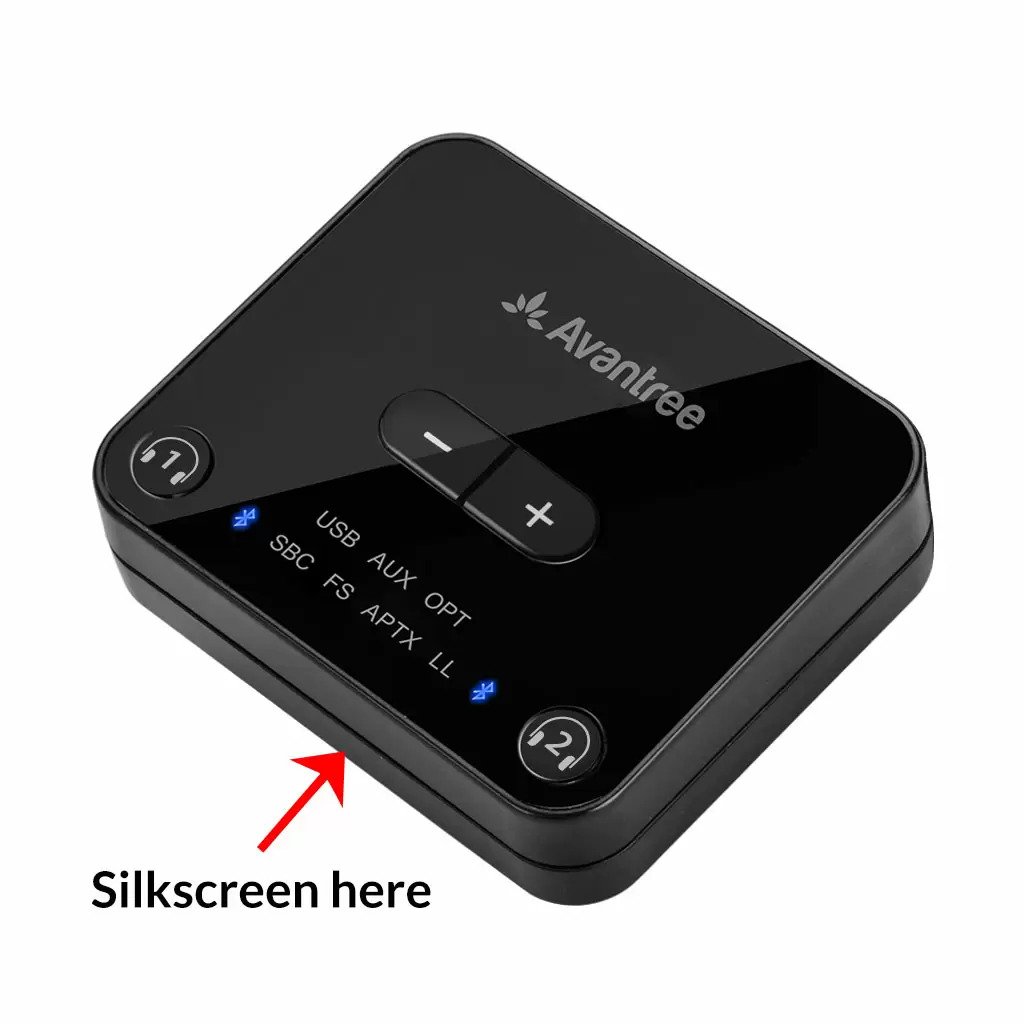

2. on the inside of the Headband, just above the Earcups;

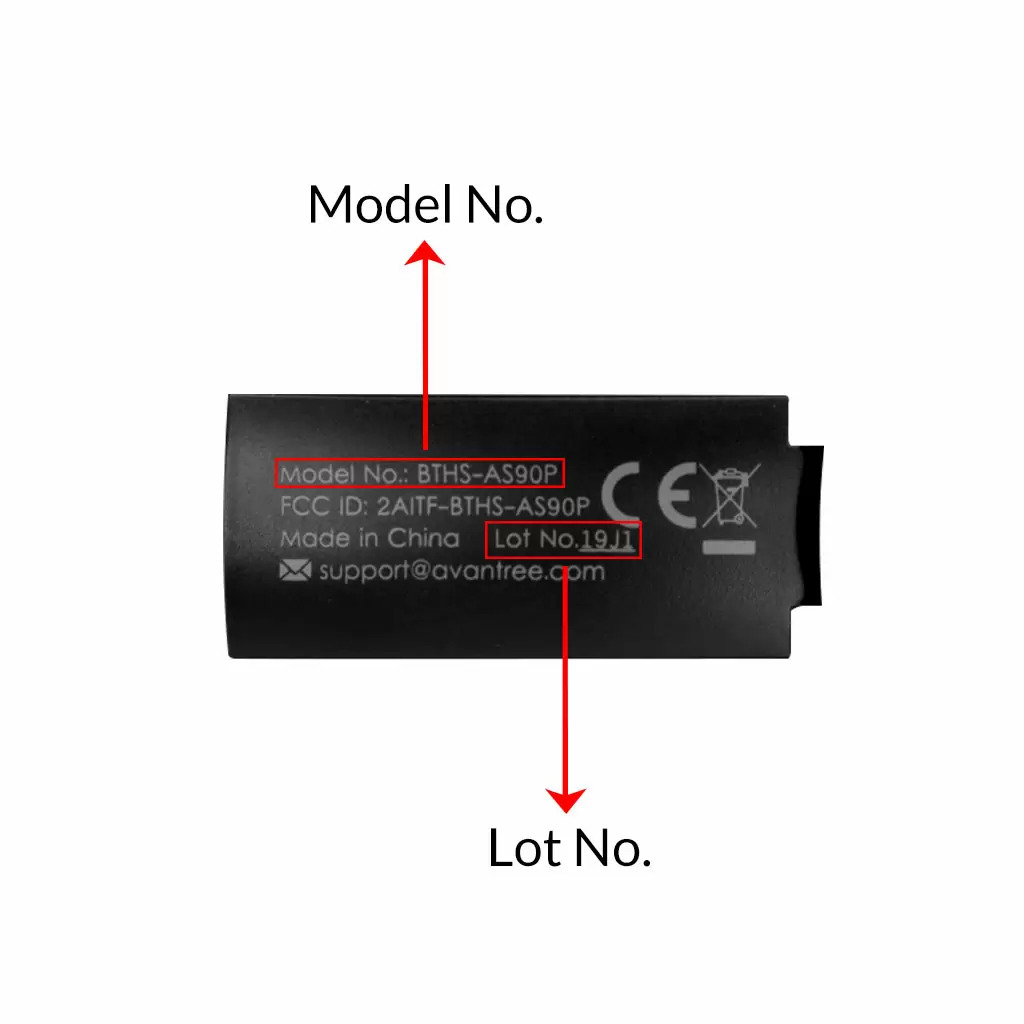
3. on the in-line controls or on a Tag near the 3.5mm AUX Plug;




4. on metal head of the adapter;

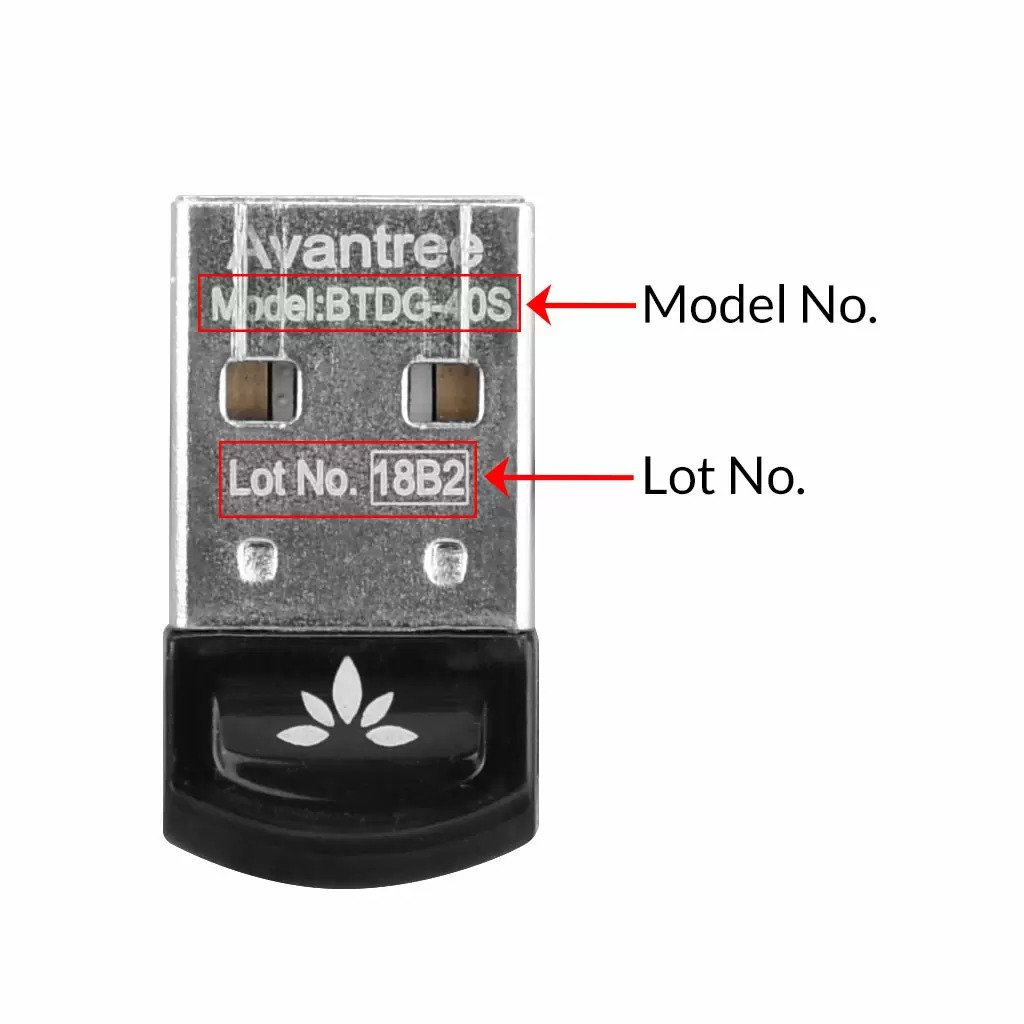
Above are some examples that'll give you an idea of what the Batch/Lot Number looks like and where to find them. The print for Batch No. or Lot No. is usually quite small; please consider using a magnifying glass if it's hard to read.
Was this article helpfulStill need help? Please email us at support@avantree.com
Back to Top - Where to buy and where will you ship it from?
Items with the "ADD TO CART" button are for purchase in your area. Those without the Add to Cart button means not available in your area, normally because it is out of stock. Besides, the estimated delivery time is not applied for pre-order and backorder items.
Here is a table of the recommended store info for customers from each country. We also include information about - where the goods will be shipped from as well as the estimated delivery time.
USA
Online Store: avantree.com; amazon.com;walmart.com;www.newegg.com
Warehouse: USA Avantree Warehouse OR Amazon Warehouse
Estimate Delivery Time: 2-5 Business Days
Free Shipping Rule: free shipping ≥ $14.99
Shipping Fees: $5 for order <$14.99
Canada
Online Store:avantree.com/ca; amazon.ca; www.walmart.ca
Warehouse: Amazon CA Warehouse
Estimate Delivery Time: 3-7 Business Days
Offline Stores:Canada Computers
Free Shipping Rule: free shipping ≥ CA$29.99
Shipping Fees: CA$5 for order < CA$29.99
UK
Online Store:avantree.com/uk;www.amazon.co.uk
Warehouse: Amazon UK warehouse
Estimate Delivery Time: 3-7 Business Days
Free Shipping Rule: free shipping ≥ £29.99
Shipping Fees: £5 for order < £29.99
Germany
Online Store:avantree.com/eu;amazon.de
Warehouse: Amazon EU warehouse
Estimate Delivery Time: 3-7 Business Days
Free Shipping Rule: free shipping ≥ €29.99
Shipping Fees: €5 for order <€29.99
France
Online Store:avantree.com/eu; www.amazon.fr
Warehouse: Amazon EU warehouse
Estimate Delivery Time: 3-10 Business Days
Free Shipping Rule: free shipping ≥ €29.99
Shipping Fees: €5 for order <€29.99
Italy
Online Store:avantree.com/eu;www.amazon.it
Warehouse: Amazon EU warehouse
Estimate Delivery Time: 3-10 Business Days
Free Shipping Rule: free shipping ≥ €29.99
Shipping Fees: €5 for order <€29.99
Spain
Online Store:avantree.com/eu; www.amazon.es
Warehouse: Amazon EU warehouse
Estimate Delivery Time: :3-10 Business Days
Free Shipping Rule: free shipping ≥ €29.99
Shipping Fees: €5 for order <€29.99
Bulgaria
Online Store: avantree.com/eu; amazon.de; www.amazon.es; www.amazon.fr; www.amazon.it;
Warehouse: Amazon EU warehouse
Estimate Delivery Time: 3-10 Business Days
Free Shipping Rule: free shipping ≥ €29.99
Shipping Fees: €5 for order <€29.99
Cyprus
Online Store:avantree.com/eu; amazon.de;
www.amazon.es; www.amazon.fr; www.amazon.it;
Warehouse: Amazon EU warehouse
Estimate Delivery Time: 3-10 Business Days
Free Shipping Rule: free shipping ≥ €29.99
Shipping Fees: €5 for order <€29.99
Poland
Online Store:avantree.com/eu; amazon.de; www.amazon.es; www.amazon.fr; www.amazon.it
Warehouse: Amazon EU warehouse
Estimate Delivery Time: 3-10 Business Days
Free Shipping Rule: free shipping ≥ €29.99
Shipping Fees: €5 for order <€29.99
Some Countries of Europe (including Austria, Belgium, Czech Republic, Denmark, Estonia, Greece, Hungary, Ireland, Latvia, Lithuania, Luxembourg, Malta, Portugal, Slovakia, Slovenia)
Online Store:avantree.com/eu; amazon.de; www.amazon.es; www.amazon.fr; www.amazon.it
Warehouse: Amazon EU warehouse
Estimate Delivery Time: 3-10 Business Days
Free Shipping Rule: free shipping ≥ €29.99
Shipping Fees: €5 for order <€29.99
Romania
Online Store:avantree.com/eu;amazon.de;www.amazon.es;
www.amazon.fr;www.amazon.it;www.emag.ro
Warehouse: Amazon EU warehouse
Estimate Delivery Time: 3-10 Business Days
Free Shipping Rule: free shipping ≥ €29.99
Shipping Fees: €5 for order <€29.99
Finland
Online Store:avantree.com/eu; amazon.de; www.amazon.es; www.amazon.fr; www.amazon.it; www.emag.ro
Warehouse: Amazon EU warehouse
Estimate Delivery Time: 3-10 Business Days
Free Shipping Rule: free shipping ≥ €29.99
Shipping Fees: €5 for order <€29.99
Sweden
Online Store:avantree.com/eu; amazon.de; www.amazon.es; www.amazon.fr; www.amazon.it
Warehouse: Amazon EU warehouse
Estimate Delivery Time: 3-10 Business Days
Free Shipping Rule: free shipping ≥ €29.99
Shipping Fees: €5 for order <€29.99
Norway
Online Store: avantree.com/me
Warehouse: China warehouse
Estimate Delivery Time: 10-30 Business Day
Free Shipping Rule: free shipping ≥ $29.99
Shipping Fees: €5 for order <$29.99
Netherlands
Online Store:avantree.com/eu; amazon.nl; www.bol.com; www.prifri.be;
Warehouse: Amazon EU warehouse
Estimate Delivery Time: 3-10 Business Days
Free Shipping Rule: free shipping ≥ €29.99
Shipping Fees: €5 for order <€29.99
Australia
Online Store:avantree.com/au; www.amazon.com.au;www.ebay.com.au;
www.radioparts.com.au;Gadgets4Geeks.com.au
Warehouse: Amazon AU warehouse
Estimate Delivery Time: 3-7 Business Days
Free Shipping Rule: free shipping ≥ A$29.99
Shipping Fees: A$5 for order < A$29.99
New Zealand
Online Store:avantree.com/me
Warehouse: China warehouse
Estimate Delivery Time: 10-30 Business Days
Free Shipping Rule: free shipping ≥ $29.99
Shipping Fees: $5 for order <$29.99
Singapore
Online Store: avantree.com/me; www.lazada.com.sg; amazon.sg
Warehouse: China warehouse
Estimate Delivery Time: 10-30 Business Days
Free Shipping Rule: free shipping ≥ $29.99
Shipping Fees: $5 for order <$29.99
UAE
Online Store:avantree.com/me
Warehouse: China warehouse
Estimate Delivery Time: 10-30 Business Days
Free Shipping Rule: free shipping ≥ $29.99
Shipping Fees: $5 for order <$29.99
Israel
Online Store:avantree.com/me;www.netbitct.co.il;
Warehouse: China warehouse
Estimate Delivery Time: 10-30 Business Days
Free Shipping Rule: free shipping ≥ $29.99
Shipping Fees: $5 for order <$29.99
Japan
Online Store:avantree.com/me; www.amazon.co.jp; shopping.yahoo.co.jp
Warehouse: China warehouse
Estimate Delivery Time: :10-30 Business Days
Free Shipping Rule: free shipping ≥ $29.9
Shipping Fees: $5 for order < $29.9
South Korea
Online Store:avantree.com/me;www.gmarket.co.kr
Warehouse: China warehouse
Estimate Delivery Time:10-30 Business Days
Free Shipping Rule: free shipping ≥ $29.9
Shipping Fees: $5 for order < $29.9
Thailand
Online Store:avantree.com/me;
Warehouse: China warehouse
Estimate Delivery Time: 10-30 Business Days
Free Shipping Rule: free shipping ≥ $29.9
Shipping Fees: $5 for order < $29.9
Malaysia
Online Store:avantree.com/me; www.shopee.com.my
Warehouse: China warehouse
Estimate Delivery Time: 10-30 Business Days
Offline Stores: POWER CELLULAR ACC. SUPPLY Malaysia
Free Shipping Rule: free shipping ≥ $29.99
Shipping Fees: $5 for order <$29.99
Russia
Online Store:avantree.com/me; www.avantronics.ru ; https://smartiq.ru
Warehouse: China warehouse
Estimate Delivery Time:10-30 Business Days
Free Shipping Rule: free shipping ≥ $29.9
Shipping Fees: $5 for order < $29.9
Switzerland
Online Store:avantree.com/me; www.matsmobile.ch; www.aliexpress.com
Warehouse: China warehouse
Estimate Delivery Time: 10-30 Business Days
Offline Stores: CarCom www.carcom.ch
Free Shipping Rule: free shipping ≥ $29.99
Shipping Fees: $5 for order <$29.99
Hong Kong SAR China
Online Store:avantree.com/hk;
Warehouse: China warehouse
Estimate Delivery Time: 3-7 Business Days
Free Shipping Rule: free shipping ≥ HKD$99
Shipping Fees: HKD$20 for order < HKD$99
South Africa
Online Store:avantree.com/za;
Warehouse: South Africa warehouse
Estimate Delivery Time: 3-7 Business Days
Free Shipping Rule: free shipping ≥ R$499
Shipping Fees: R$90 for order <R$499
Mexico
Online Store:amazon.com.mx; www.mercadolibre.com.mx
Warehouse: US Amazon warehouse
Estimate Delivery Time: 3-10 Business Days
Taiwan
Online Store:avantree.com.tw; tw.buy.yahoo.com; www.eclife.com.tw;
Warehouse: Taiwan warehouse
Estimate Delivery Time:3-7 Business Days
Offline Stores:
1. yardiX shuwei shangpinguan No.400 Huanbei Road, Zhongli, Taoyuan, Taipei;
2. Fayake Taipei Nanxi Store The 9th Floor, No 12 Nanjing west road, Taipei;
3. Avantree QIqu guan (Chuqu guan) No 400 Huanbei Road,Zhongli, Taoyuan Taipei
Free Shipping Rule: free shipping ≥ NT$149
Shipping Fees: NT$80 for order <NT$149
Others (Not Listed)
Online Store:www.aliexpress.com;
Warehouse: China warehouse
Estimate Delivery Time: 15-25 Business Days
Remarks:
1. Warranty is 24M for orders from avantree.com
2. Items purchased from other authorized distributor channels will be entitled to 12m warranty, and extendable to 24m upon warranty registration within 30 days from date of purchase
3. Not all stores/sellers from the links above are authorized resellers.Was this article helpfulStill need help? Please email us at support@avantree.com
Back to Top - How to Properly Clean the Earbuds
As you may know, earbuds get dirty pretty easily... Earwax, dust, water etc. can all do damage to them. Uncleaned earbuds may lead to...
- Music sounding muddy or muffled
- Different volume on the two earbuds
- Abnormaly low volume / tinny sound after using for a period of time
Daily maintaince can effectively eliminate such problems.
- Before wearing the earbuds, make sure to clean the inner side of the ear.
- Always wear and use earbuds in dry condition.
- After using the earbuds, wipe the inside of the earbud tip with a soft and dry towel to remove dust, earwax, or oil from your skin.
If you're already experiencing different volume levels between the two earbuds, please try to follow the following steps to clean them out:
(These apply to all Avantree earbuds, but the following uses the NB18 as an example.)
1. Materials you'll need: a cotton swab and dried brush (if you can't find the black cleaning brush, a toothbrush can work instead.)

2. Take off the earbud tips from the earbuds smoothly. Do not detach the earbud tip from the earbud excessively as it may tear.


3. Use a cotton swab and dried brush to remove any debris and foreign materials.



4. If foreign substance is still present, try brushing the earbuds again to dislodge the remainder.
5. After you finish cleaning, please assemble the earbud tip back to the earbud properly. Cover the latch at the bottom of the earbud with the earbud tip like below.
Please note: Do not use liquid like alcohol or soapy water for cleaning earbuds as some of our earbuds are not alcohol-proof or soapy-waterproof.
If the problem still exists after cleaning the earbuds, please contact support@avantree.com for help.
Was this article helpfulStill need help? Please email us at support@avantree.com
Back to Top - Other Order Related Questions
If you have any questions about placing orders, shipping countries, tracking information, or others. Please check here for more information.
- Are there any promotions or discounts?
Generally, a new user can enjoy the 5% discount after registration.
If we have any promotion campaigns, you could find it easily on our home page.
Or you can contact our support team support@avantree.com for more information.
Was this article helpful?> - Can I change the delivery address?
Sorry, you can not change the delivery address once you place the order. If you would like to ship to another address, you could choose to cancel the current order and place a new order instead.
Was this article helpful?> - Can not place an order with a credit card?
The billing address you filled in might not match the actual credit card billing address, please check if you fill in the correct address.
If it shows “Error Code: 2046 declined”, which means the bank does not support debiting, and you need to contact the bank. You could try with another card or pay by PayPal.
Credit card payment does not support AMEX. Maybe you can change another credit card (Visa or Master)or pay with Paypal.
Was this article helpful?> - How long will the tracking number be available after shipping?
The tracking number for the orders will be notified by email within 1-3 working days after delivery. (Note: For some orders from the US, EU, UK, CA, AU, we are not able to provide a tracking number due to FBA shipment. It usually will take 3-5 business days to deliver to you after you receive the shipment notification.)
Was this article helpful?> - How to buy the accessory?
Method 1
You can search the accessory name in the search box and try to find what you want to buy. For example, you can type “AS9P earpads” in the search box, and click the “products” button on the search result page. Then it will display all the related products for your option.
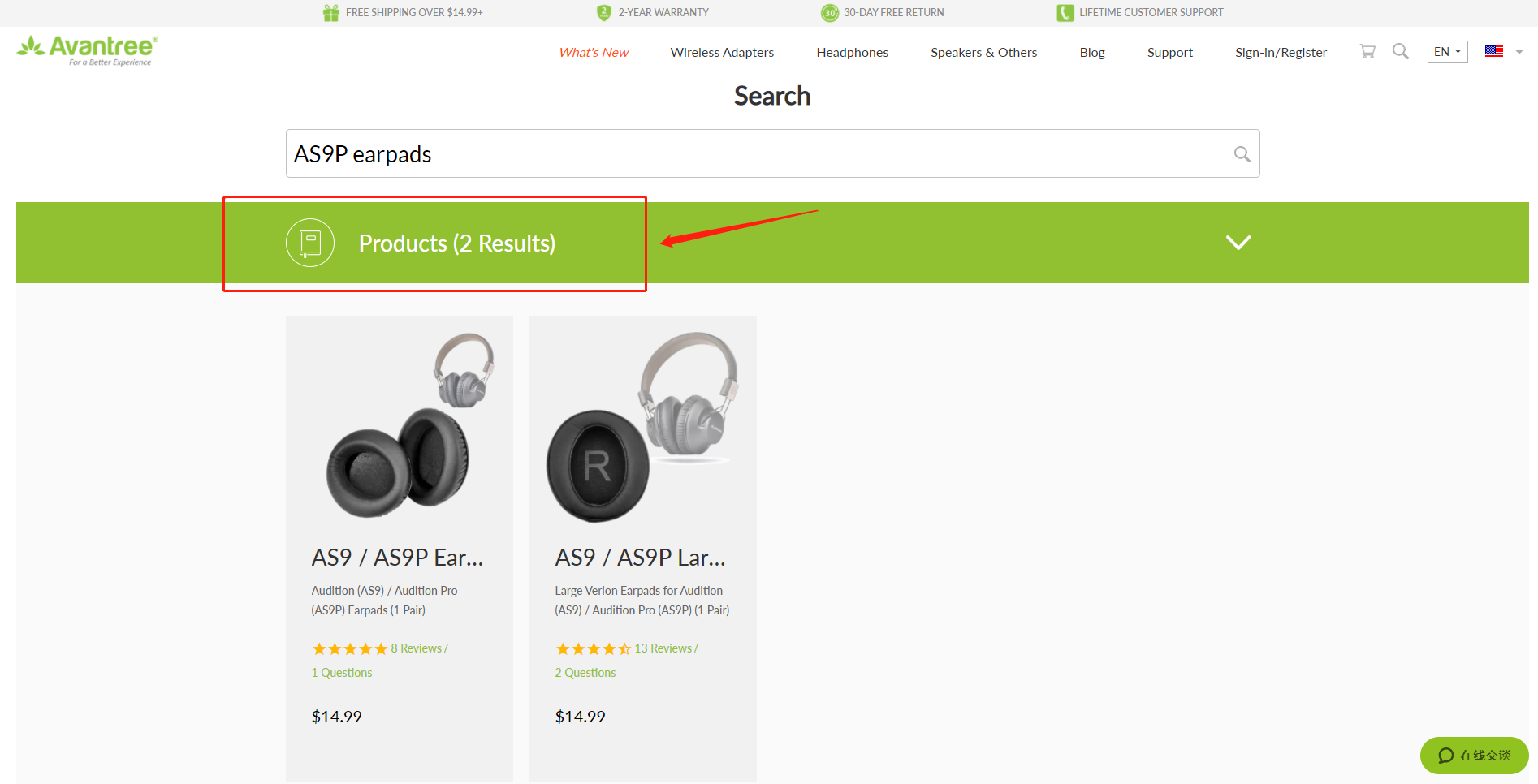
Method 2
Find related accessories on the product page.
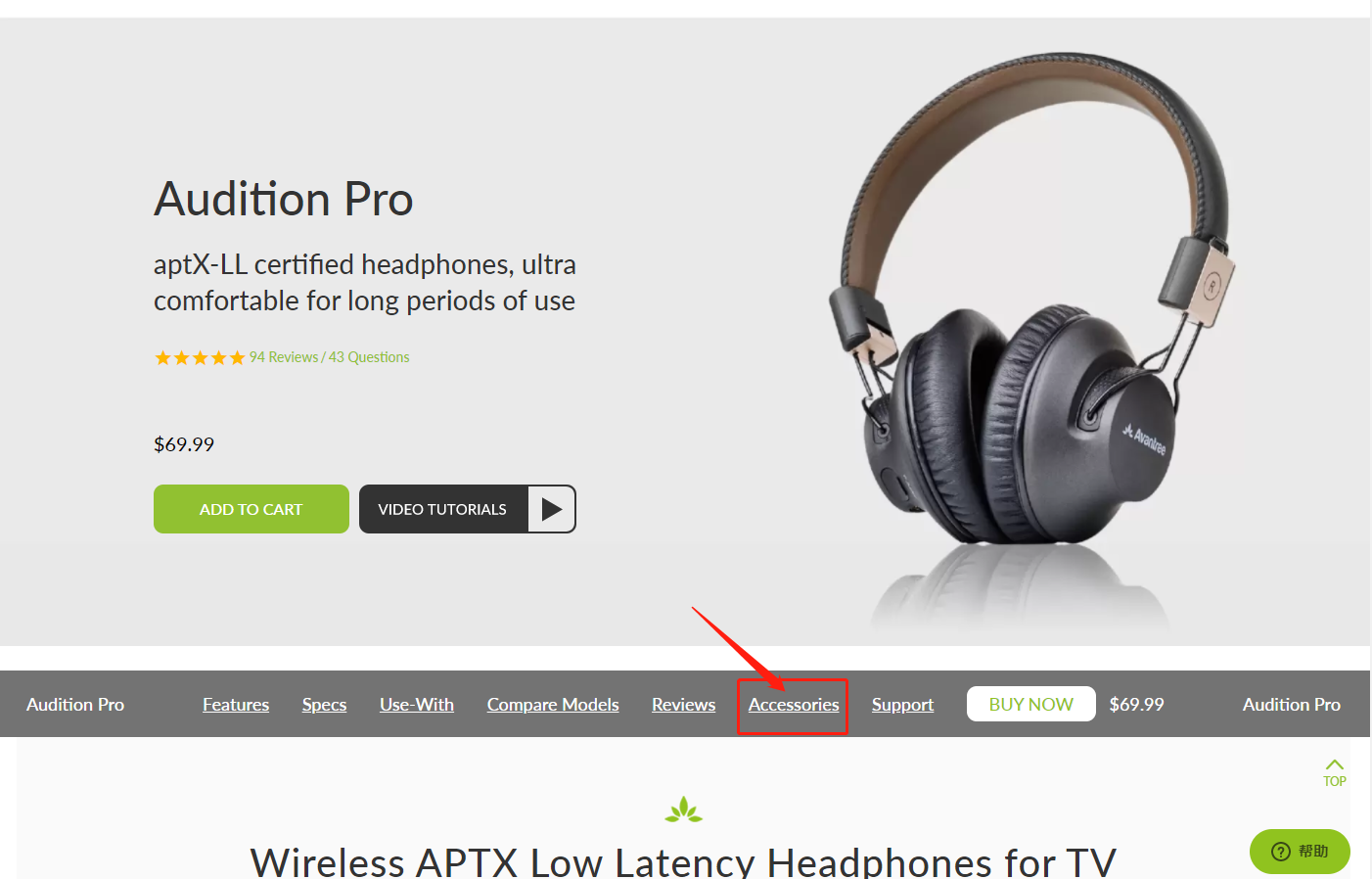
Method 3
Go to the product support page, finding the "accessories bar" and click it.
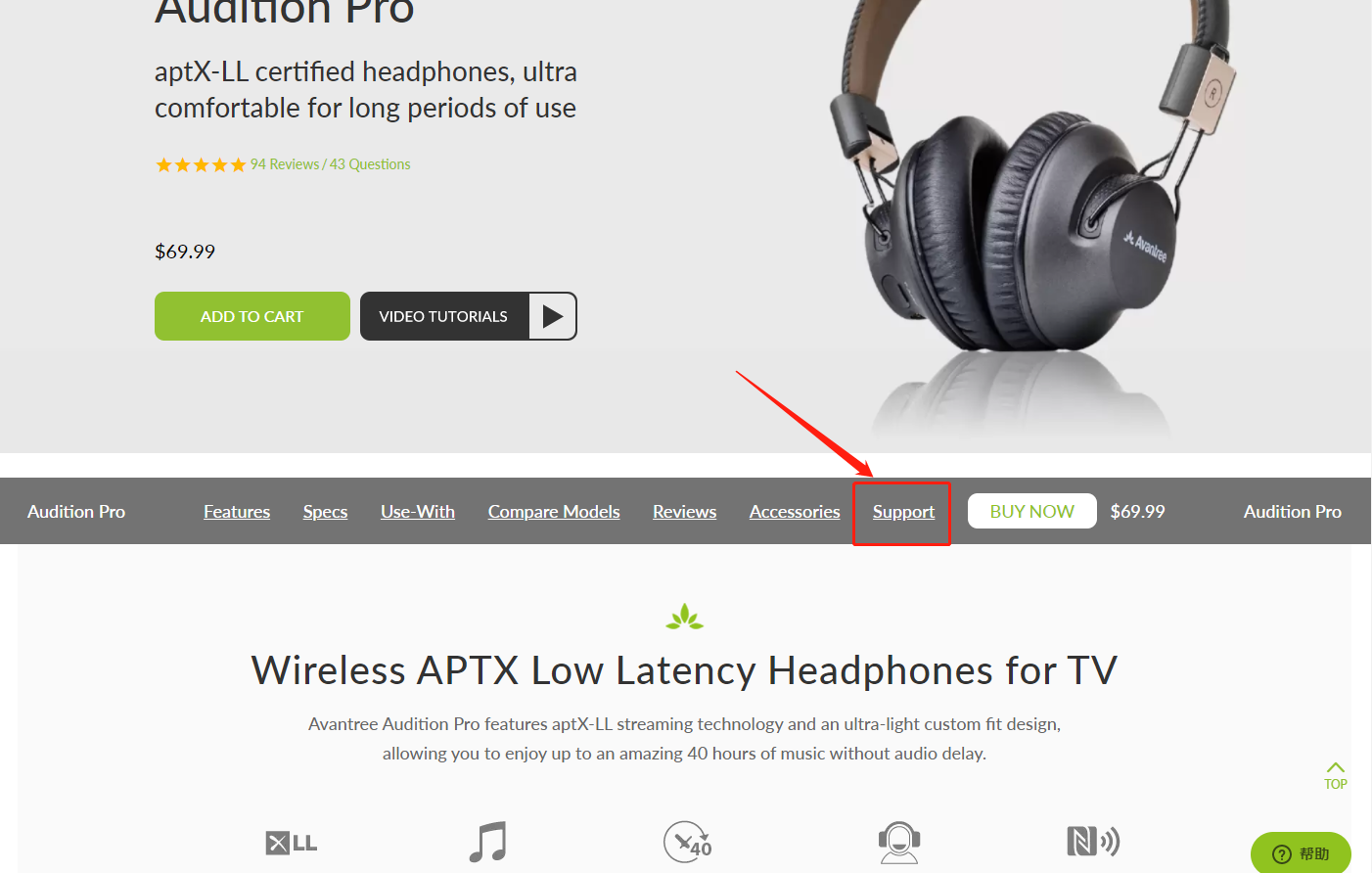

Contact support@avantree.com for more information.
Was this article helpful?> - How to get invoice?
1, If you purchase the Avantree product on Amazon (Except for Australia www.amazon.com.au):
Step 1: Log in to your Amazon account and click the “Return & Orders” button (see below).
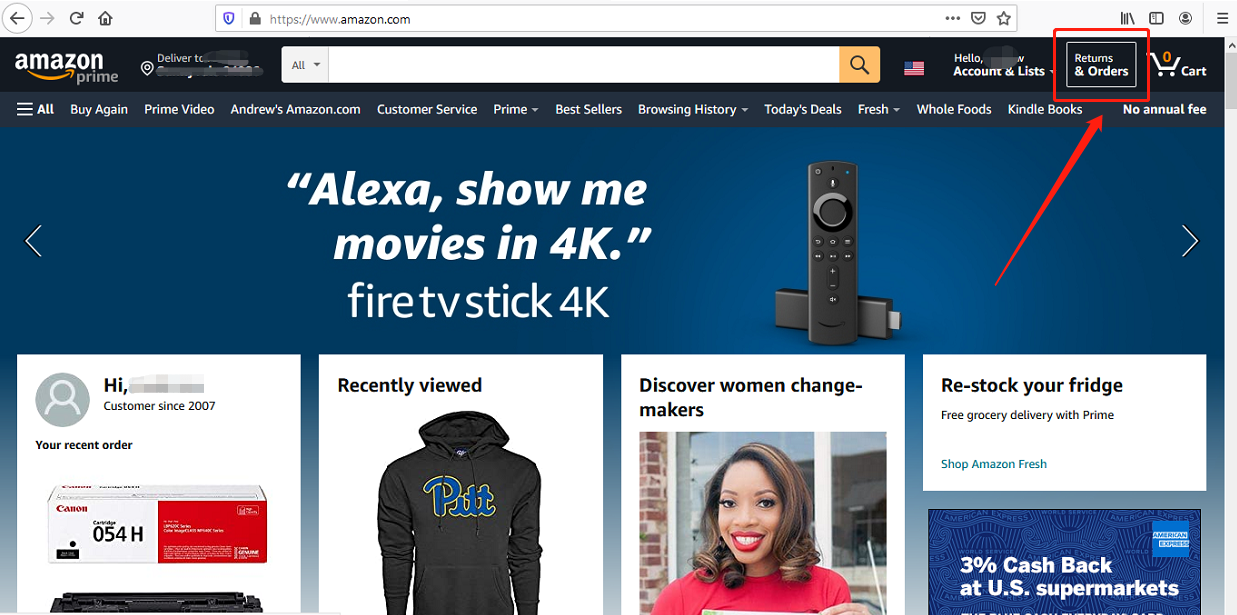

Step 2: Find the “Invoice” button next to the “view order detail” to download the invoice.
Note: If you purchased through Amazon AU on www.amazon.com.au, please contact support@avantree.com for the invoice.
2, If you purchased Avantree product from Avantree.com:
Please check the email “Invoice for your Avantree.com order” from Avantree; Avantree sends the invoice automatically when a customer places the order.
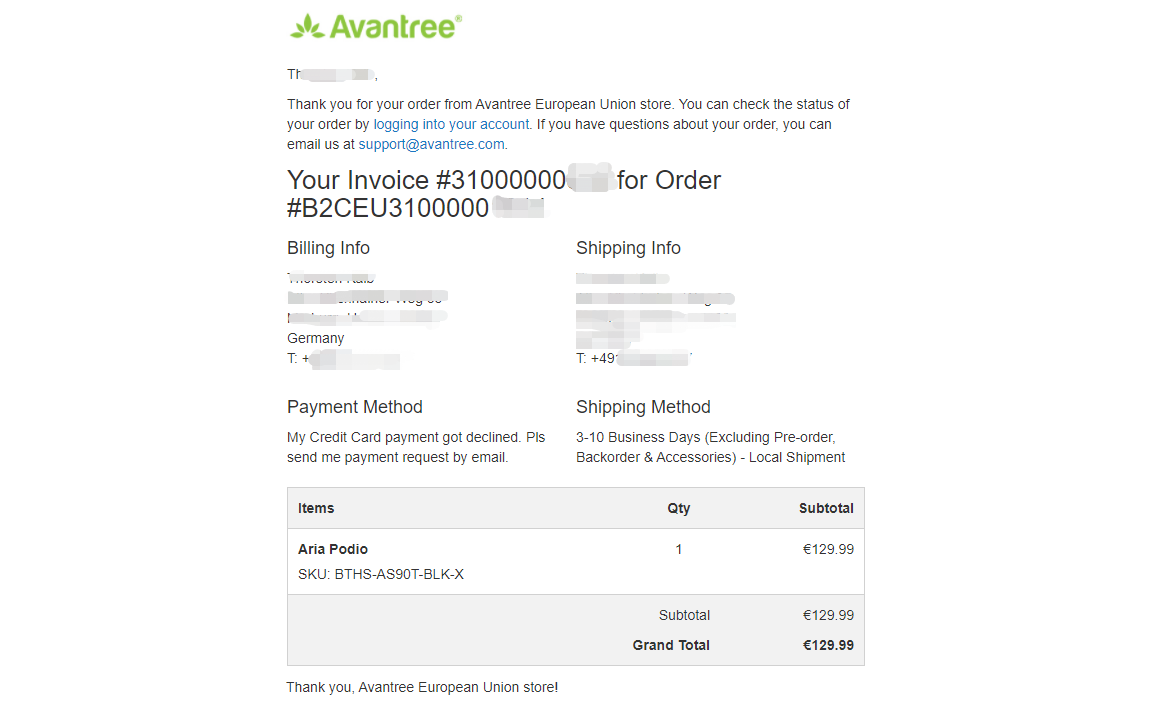 Was this article helpful?>
Was this article helpful?> - Unable to submit Product/Warranty registration or unsuccessful registration?
All products bought from avantree.com are automatically registered and covered by our full 24-month warranty. No registration needed. For orders purchasing from other marketplaces, our support team will contact you and confirm your registration manually by email when you can’t register successfully. If not, please contact our support team support@avantree.com directly.
Was this article helpful?> - When will the out-of-stock products be available?
You can contact our support team support@avantree.com for the specific delivery time redirectly.
Was this article helpful?> - Why is there not “Add To Cart” Button?
There won’t be an “Add To Cart” or “Buy Now” button on the page when the product is out of stock, and you can not place an order.
Was this article helpful?>
Was this article helpfulStill need help? Please email us at support@avantree.com
Back to Top - Are there any promotions or discounts?
- Product/Warranty Registration Questions Has question about product registration? Please Check below.
- Examples For the Purchase Proof
Product Registration Link: https://avantree.com/product-registration
For warranty registration, if you purchased from avantree.com OR AvantreeDirect Store on Amazon / Walmart etc, you only need to provide the order number.
If you purchaesd from other stores, you will be asked to provide Proof of Purchase. You can simply provide the screeshoot or photo image of the order. Please make sure that the image contains the Store/Seller Name, Order No., and Purchase Date.
Please use the examples below (Amazon, Walmart, Lazada, Aliexpress, Newegg, Offline Outlet, Other Online Outlet) as reference:
1, Amazon
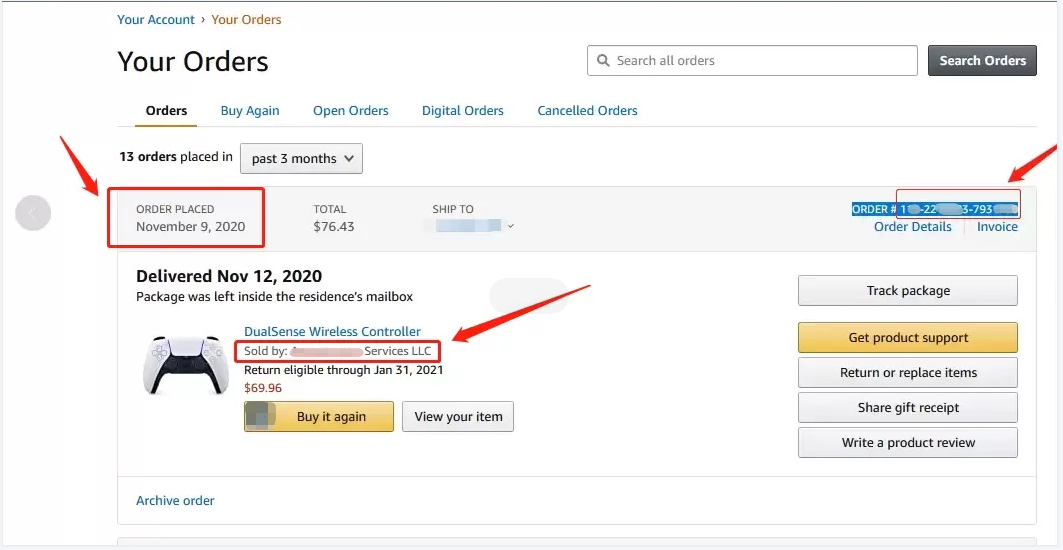
2,Walmart
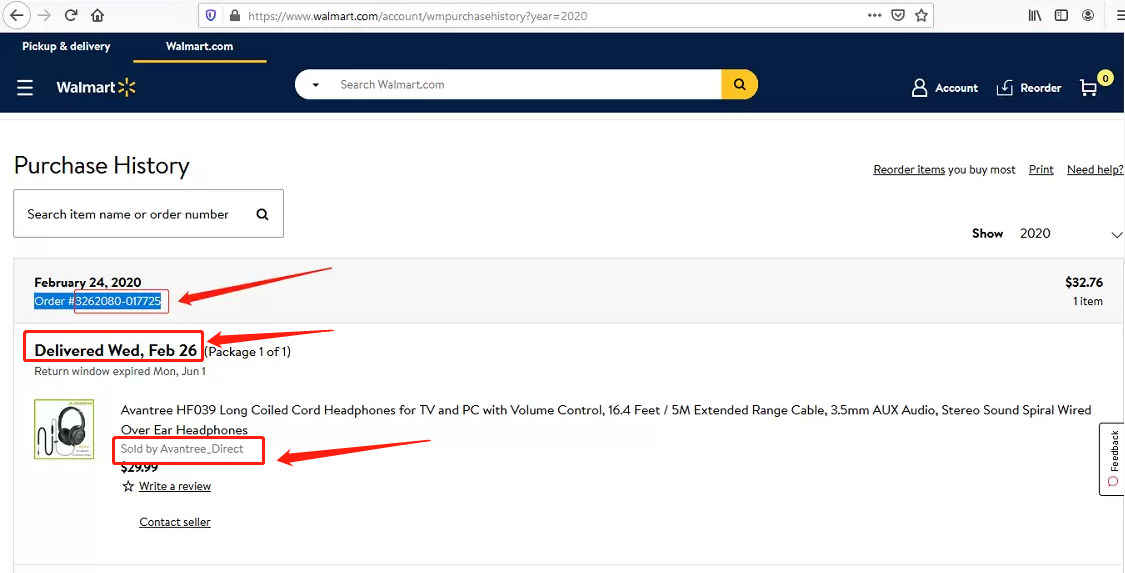
3, Lazada
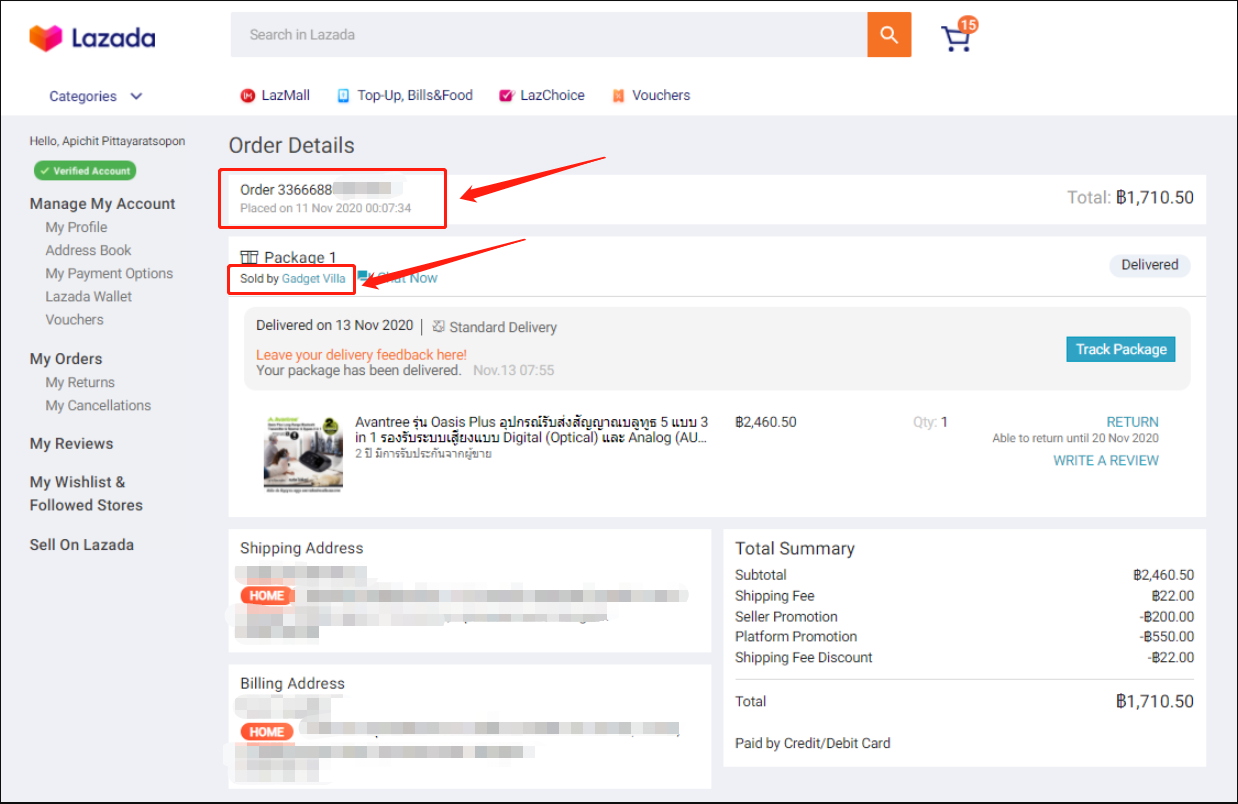
4, Aliexpress
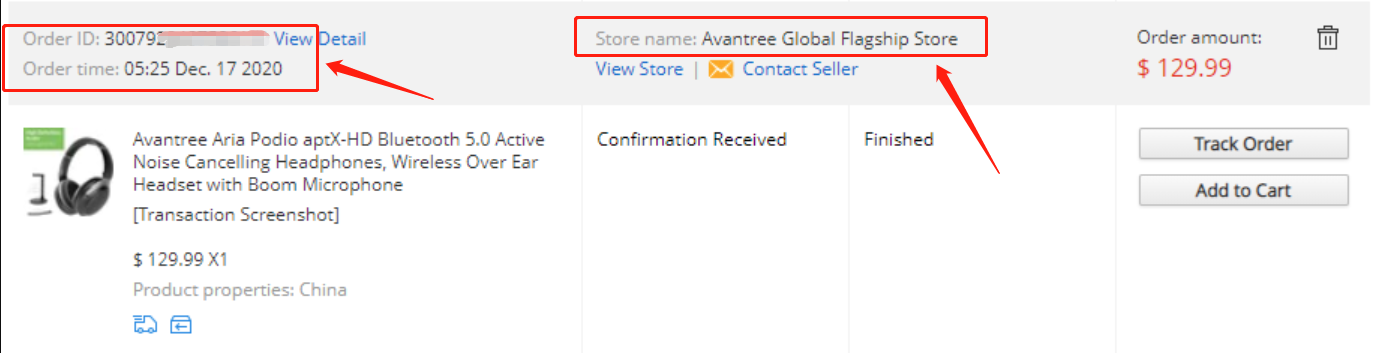
5, Newegg
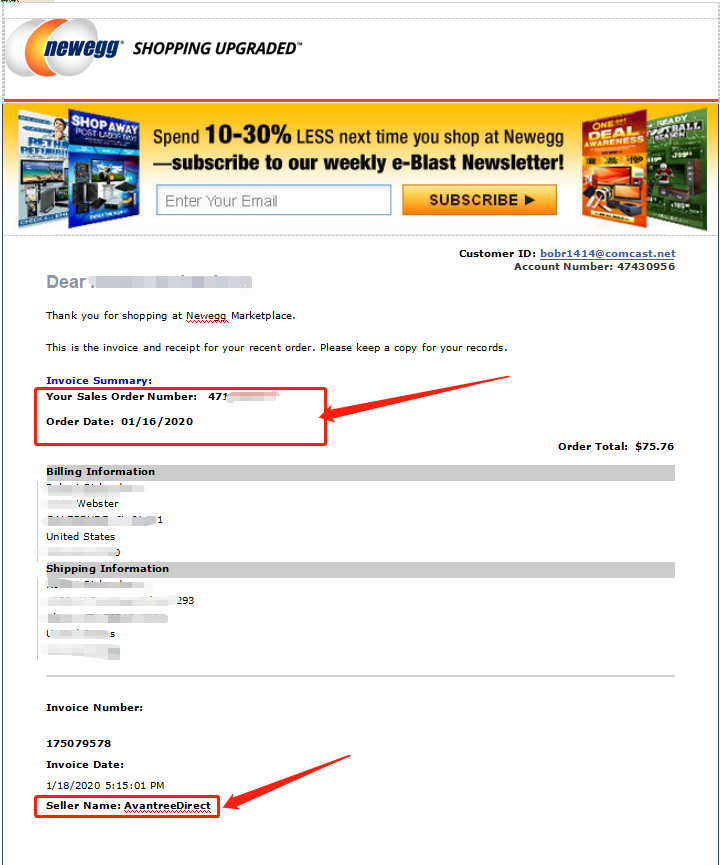
6, Offline Outlet

7,Other Online Outlet
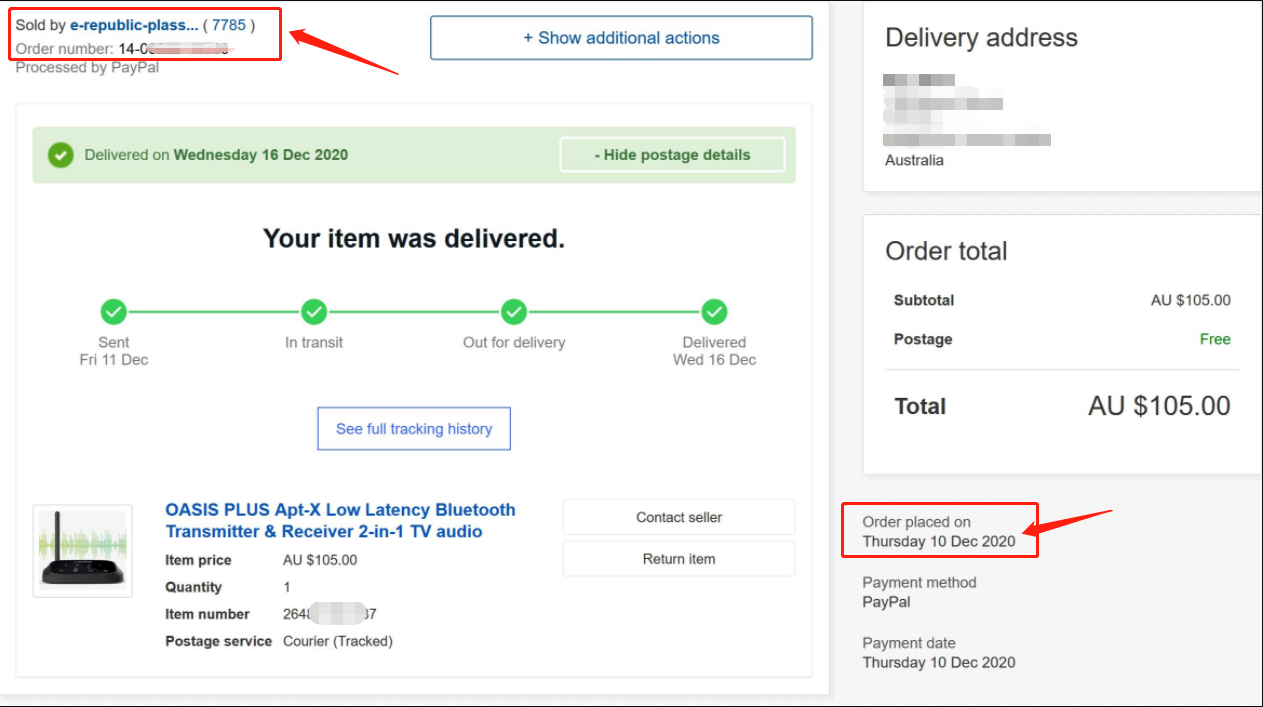 Was this article helpful?>
Was this article helpful?> - How to find order numbers for your Amazon or Walmart orders?
Product Registration Link: https://avantree.com/product-registration
If you’re not sure the order number for your Amazon/Walmart Order, you can follow this guide to find it out.
Amazon order
Method 1:
1. Login into Amazon and click the right-top-corner button “Account&List button”.
2. Find and click the button “orders” under “Your Account”.
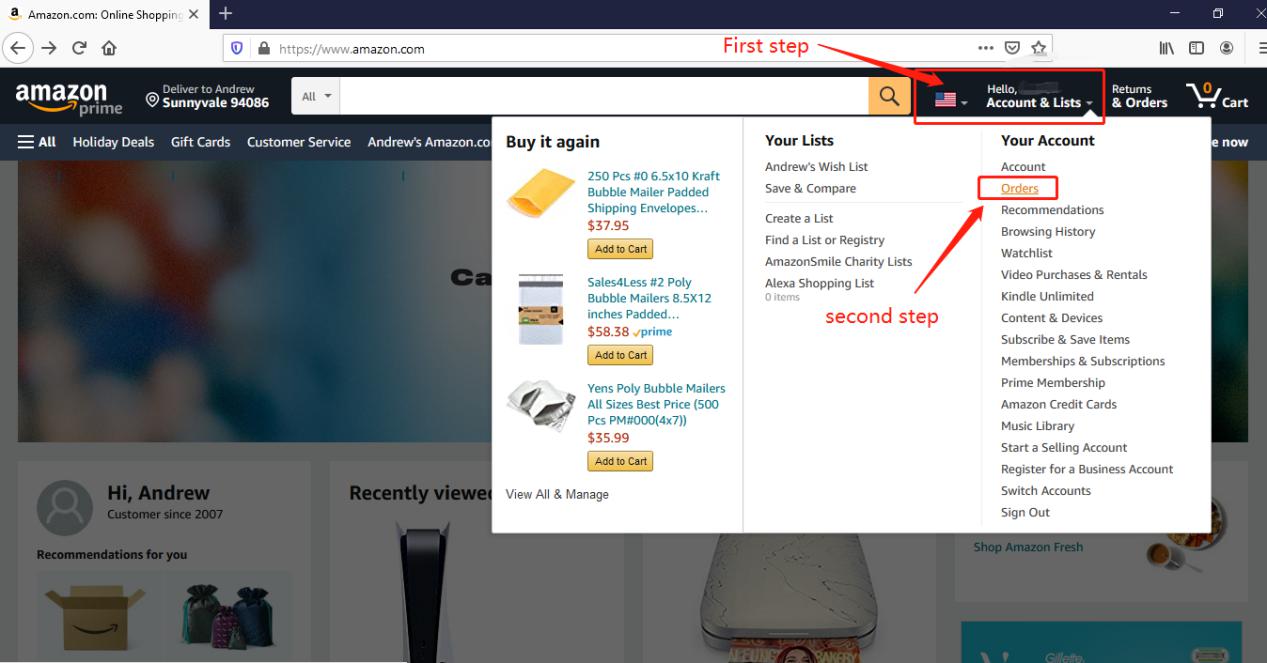
3. You can see all orders you placed on Amazon. Locate to the order in which you purchase Avantree products and find the order number at the right top corner of that order.
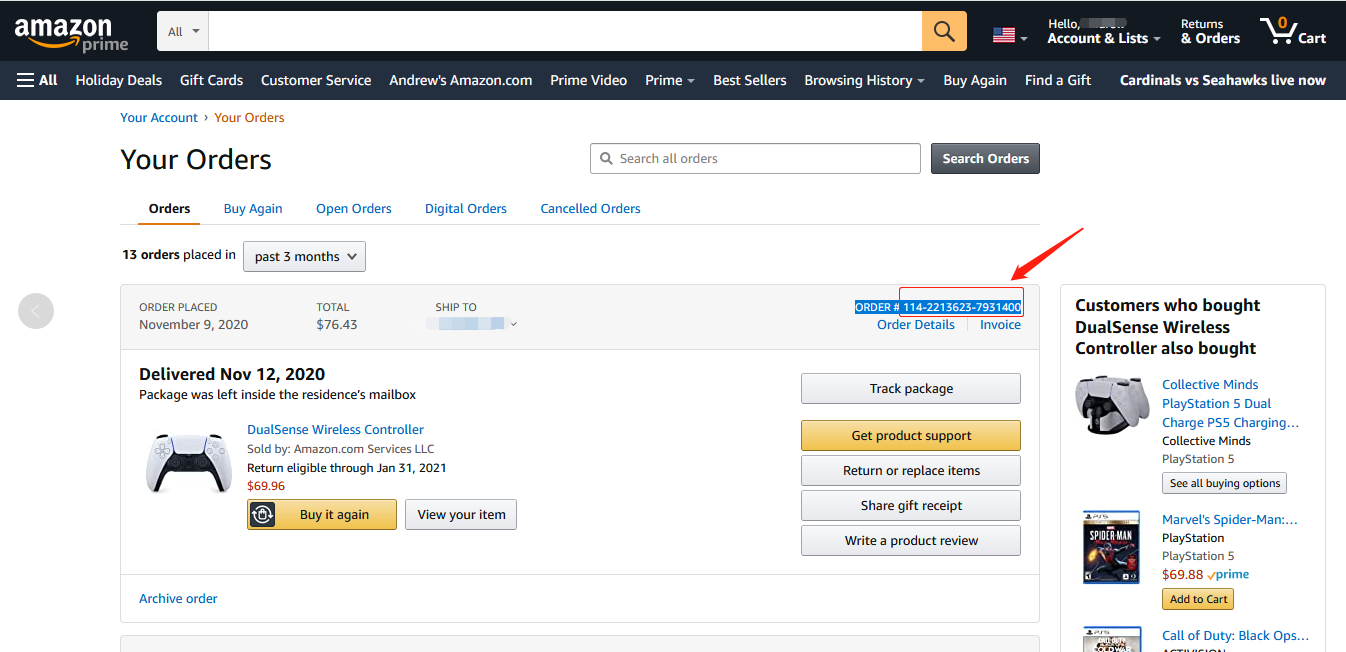
Method 2:
You can find the order number in the order confirmation email from Amazon after placing the order.
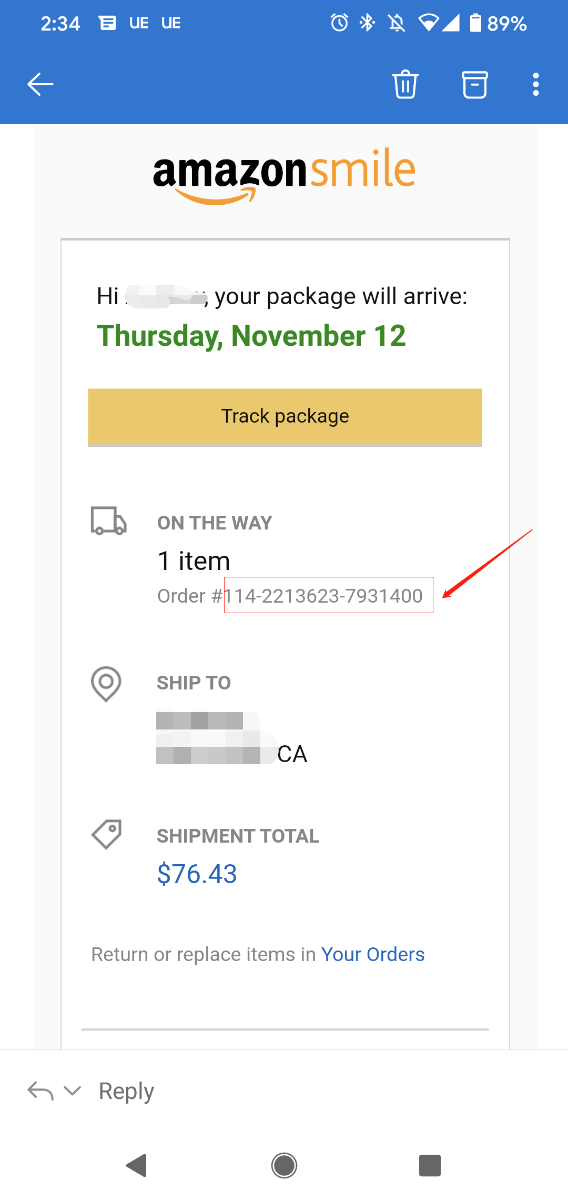
Walmart Order
Method 1:
1. Login into Walmart and click the button “Account” at the right-top corner.
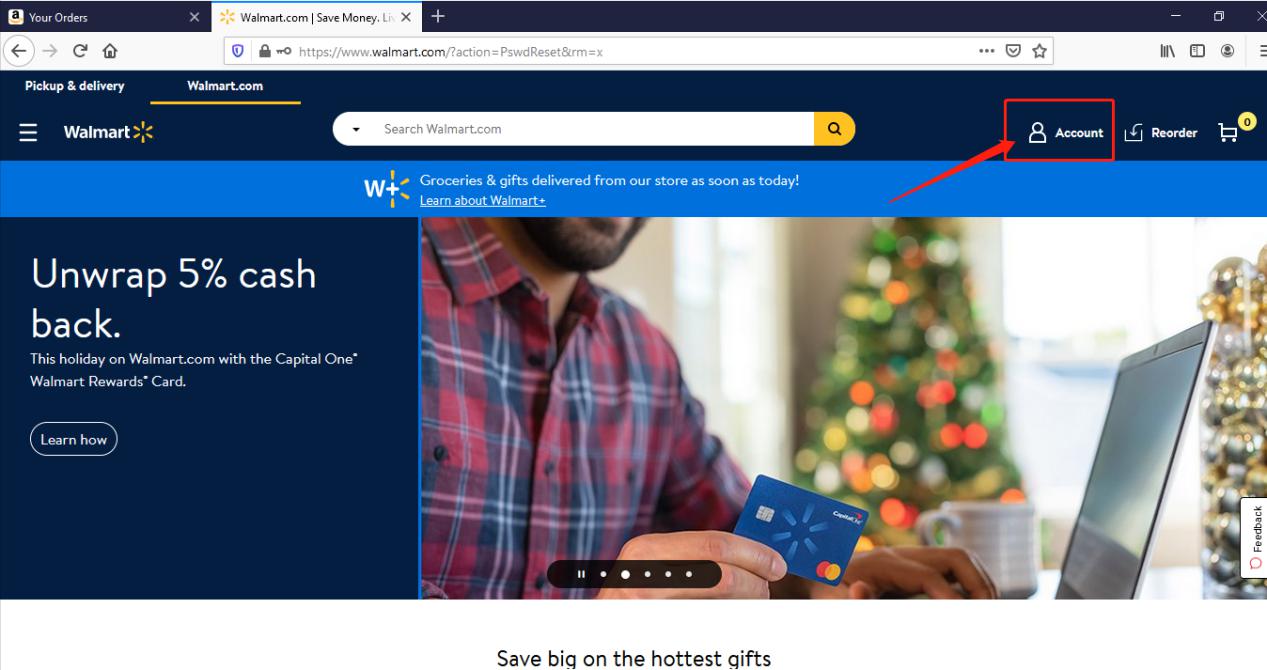
2. Find and click the “Track Order”
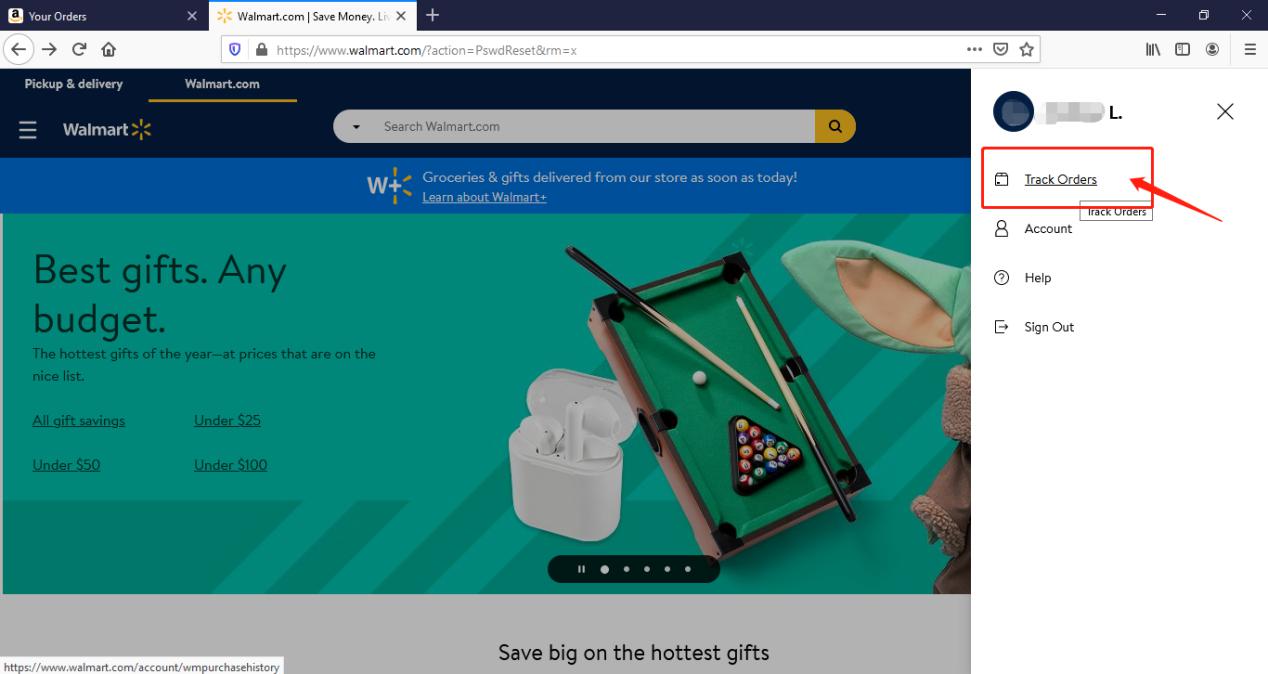
3. You can check the order you placed in the purchase history. Locate to the order in which you purchase Avantree products and find the “order number” on the bar under the purchased date.
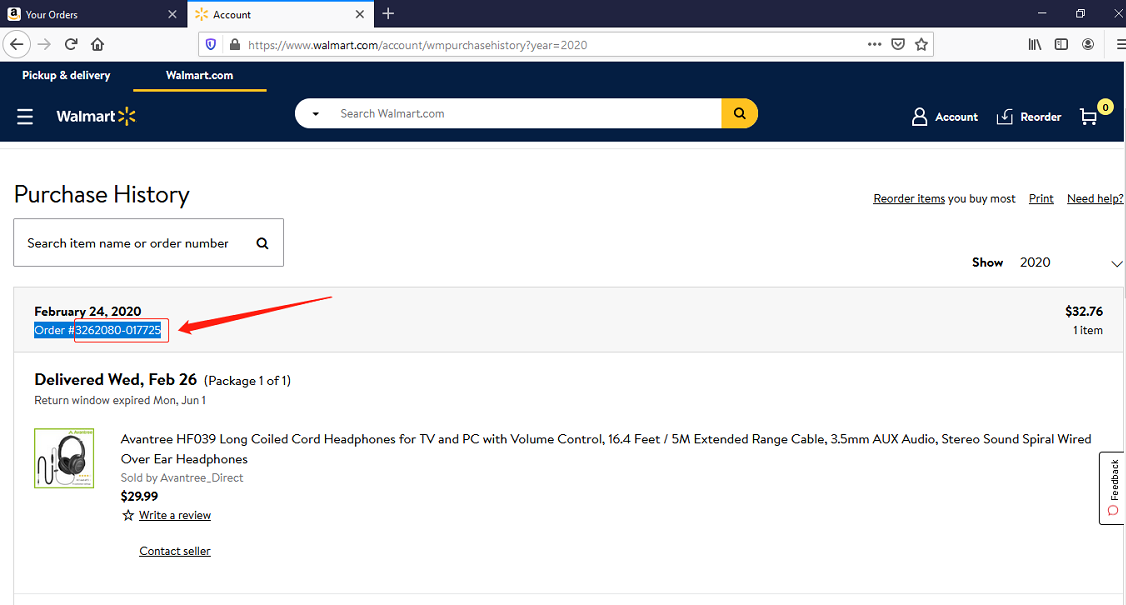
Method 2:
You can find the order number in the order confirmation email from Walmart after placing the order.
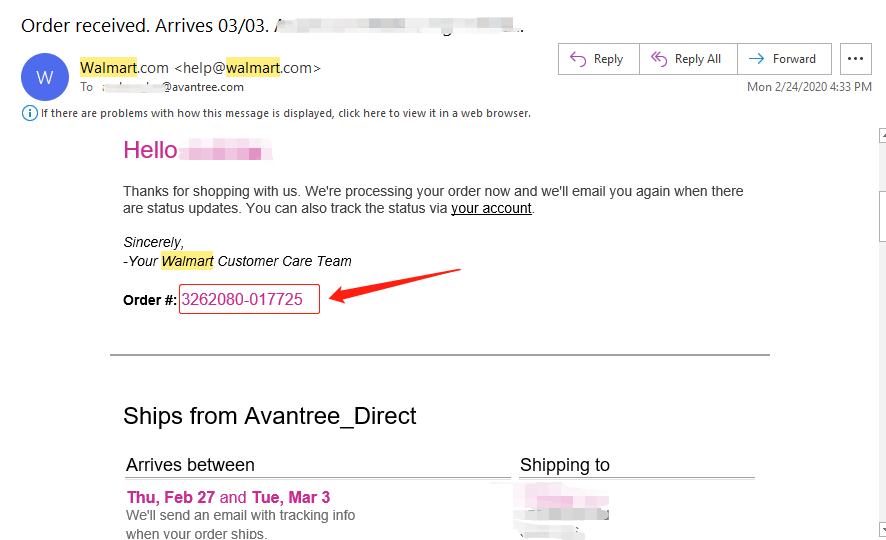 Was this article helpful?>
Was this article helpful?>
Was this article helpfulStill need help? Please email us at support@avantree.com
Back to Top - Examples For the Purchase Proof
- Why am I always being redirected to the wrong store
If you have the problem of being redirected to the wrong store and unable to place an order when you visit avantree.com, the first thing you can try is to switch to another web browser. If that does not work, here are two methods for you to solve the issue.
Method 1. Visit our site in an Incognito window of your browser. We will take Google Chrome as an example to show you how to open an Incognito window.
Note: If you are using other browsers, please refer to the settings process of chrome above.
Step1. Open the Chrome browser and click on the top-right menu, then choose the "New Incognito Window" option.
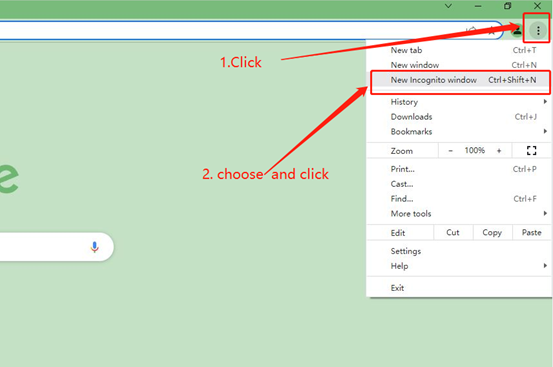
Step2. Type the Avantree website address into the Incognito window to visit our site. Now you should be able to see our store!
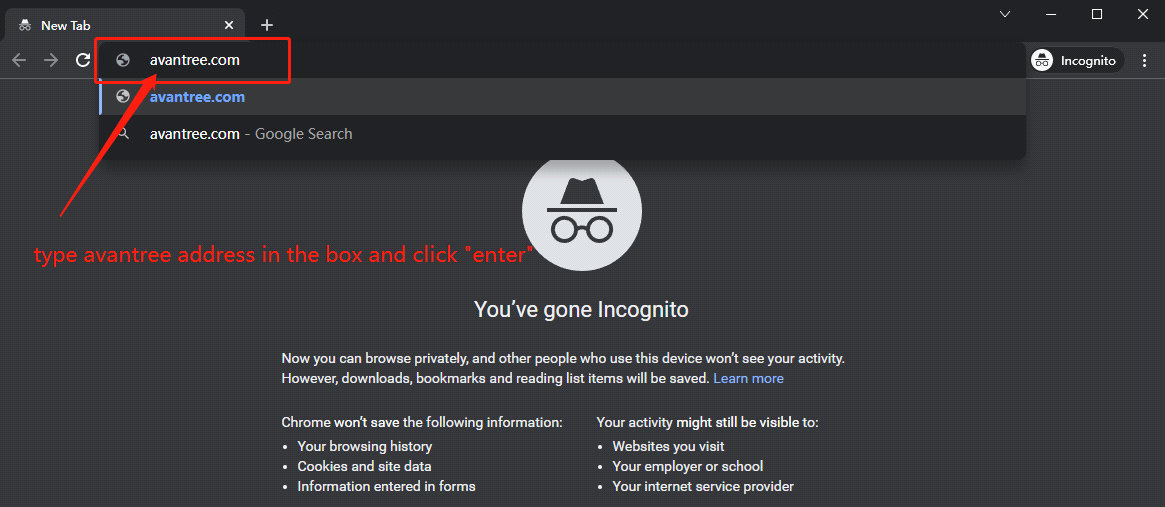
Method 2: Clear your browser's cookies. We will use Google Chrome as an example to show you how to find and clear browsing data (cookies). Note: If you are using other browsers, please refer to the settings process of chrome above.
Step1. Open the Chrome browser and click on the top-right menu. Choose "History", and another menu will appear to the side. Then click "History" on the left.
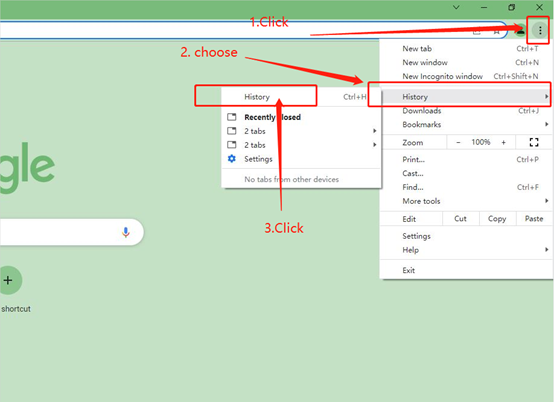
Step2. Click "Clear browsing data" on the left menu, then select the time range, and make sure all the boxes are checked. Lastly, click "Clear data" to submit. Now you should be able to see our store!
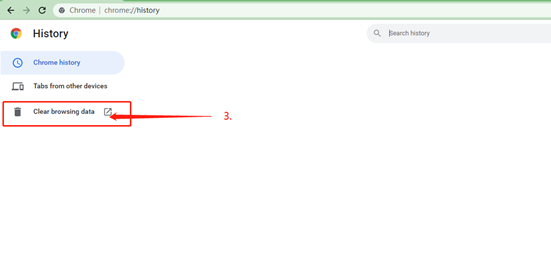
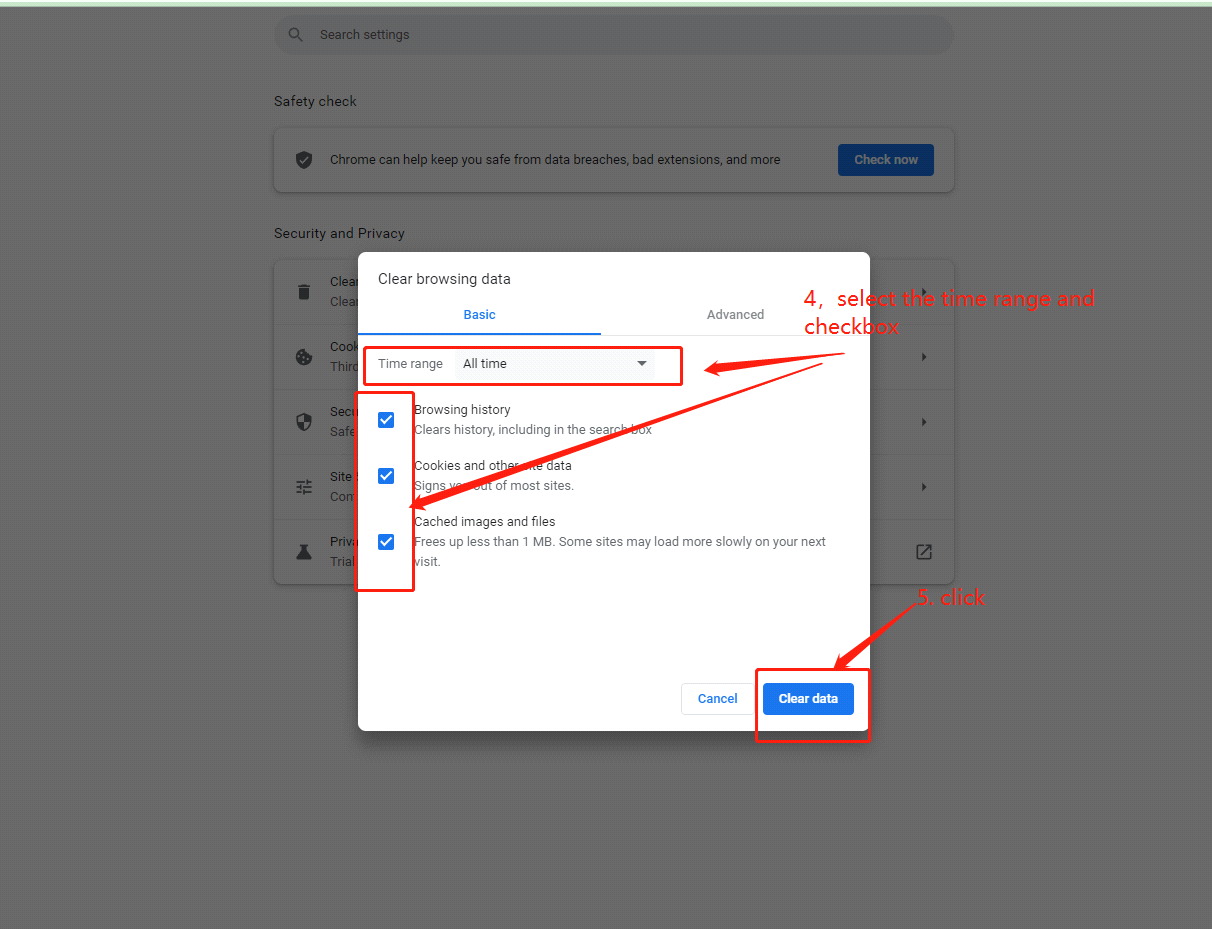
If you still have problems, please feel free to contact us via support@avantree.com.
Was this article helpfulStill need help? Please email us at support@avantree.com
Back to Top
- What Kind of Customer Support does Avantree Offer?






Register your product to get a full 24-month warranty.